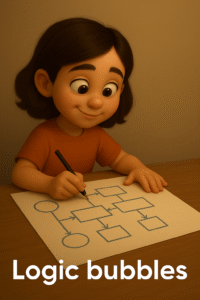🐾 Build Your Own “Choose Your Favorite Animal” App using MIT App Inventor Project 🐶🐱🐰
Table of Contents
Hey young coder! 👋
Do you like animals? What about yummy foods, fun places, or cool cartoons? 😍
What if I told you that you can build your own mobile app that lets people pick their favorite thing—just like a fun game?
Today, we’re going to learn how to create a super cool app using MIT App Inventor. It’s called the “Choose Your Favorite Animal” app. And guess what? Once you learn this, you’ll be able to make tons of other apps about favorite foods, places, colors, sports, superheroes, and more! 💡
So grab your curiosity, a big smile, and let’s start coding together! 🚀

🌟 What Is the “Choose Your Favorite Animal” App?
The idea is simple and fun:
You’ll create an MIT App Inventor Project app where the user can see a list of animals, check the one they like most, and then see a cute picture of that animal pop up!
It’s like asking someone,
“Hey! What’s your favorite animal?”
…and then showing them a picture right away. Cool, right?
What Will You Learn?
By making this MIT App Inventor Project app, you’ll learn how to:
- Use checkboxes in your app
- Display pictures based on what the user chooses
- Add a button that gives a friendly message
- Make your own app feel like a little game
Let’s dive in!
🖥️ Step-by-Step: Let’s Build the App
We’ll be using MIT App Inventor – a fun, drag-and-drop coding platform that lets you build apps without writing scary code! Just drag blocks and connect them like a puzzle.
Step 1: Set Up Your App Screen
Open MIT App Inventor and start a new project. You can call it FavoriteAnimalApp.
Now let’s design the screen:
🔹 Label – Drag a Label at the top and write:
“What’s your favorite animal?”
🔹 Checkboxes – Add three checkboxes:
- Dog 🐶
- Cat 🐱
- Rabbit 🐰
You can name them: DogCheck, CatCheck, and RabbitCheck.
🔹 Image – Drag an Image component below the checkboxes. This is where the picture will appear when a checkbox is selected.
🔹 Button – Add a Button below the image and label it:
“Next” or “Done”
You can also add a second label for the thank-you message later!
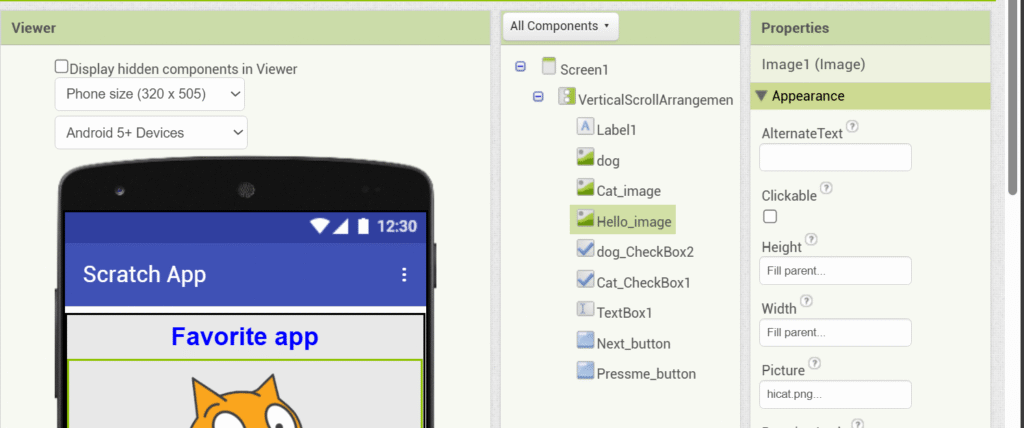
Step 2: Upload Cute Animal Pictures 🐾
Before we make things work, we need to upload some cute images.
Click on the Media section and upload on your MIT App Inventor Project
dog.jpgcat.jpgrabbit.jpg
(You can download free images from websites like Pixabay or Pexels with your parent’s help.)
Step 3: Make It Work with Blocks!
Now go to the Blocks section on your MIT App Inventor Project. This is where the magic happens!
- As you can see we’ll be creating a welcome page by getting user name
- When you click on the Press me button ,it will replace the interface from “welcome page” to “Choose your favorite house animal page”
- Enable your checkboxes
- Create your Label with your heading on your MIT App Inventor Project
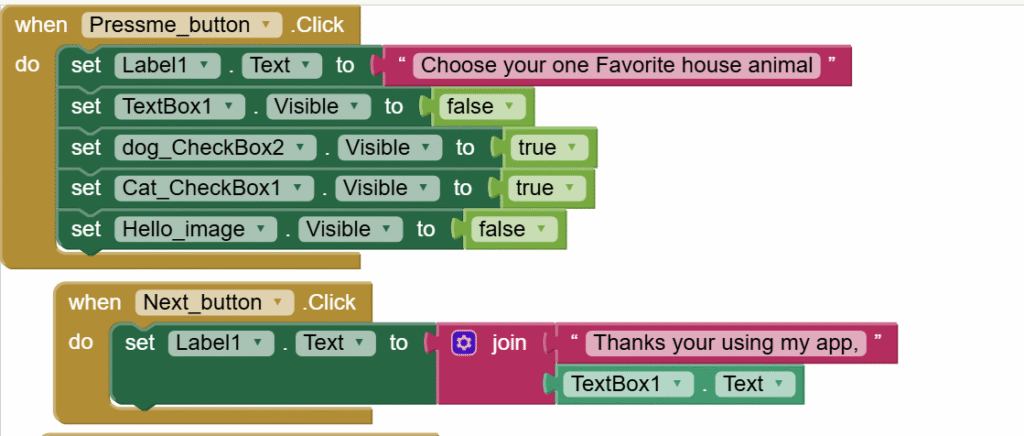
We’ll add logic to show an image when a checkbox is selected.
🐶 Dog Checkbox
When DogCheck.Changed
If DogCheck.Checked = true
set Image.Picture to "dog.jpg"
🐱 Cat Checkbox
When CatCheck.Changed
If CatCheck.Checked = true
set Image.Picture to "cat.jpg"
🐰 Rabbit Checkbox
When RabbitCheck.Changed
If RabbitCheck.Checked = true
set Image.Picture to "rabbit.jpg"
🎉 Now, when someone checks a box, a cute picture of that animal shows up!
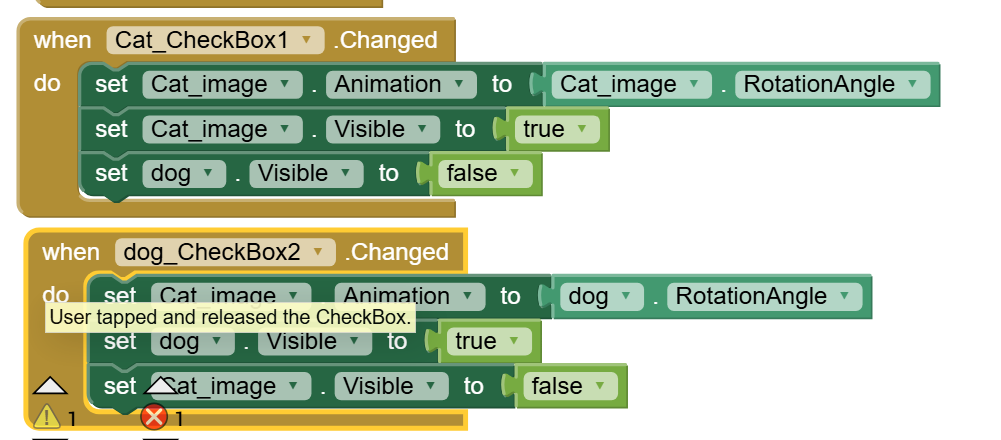
Step 4: Add a Friendly Message
Let’s add something fun when the user clicks the “Next” button.
When Button.Click
set Label2.Text to "Thanks for choosing your favorite animal!"
Label2 is the second label under the button. You can name it anything you want.
Now, your app is friendly AND functional!
🎨 Want to Get More Creative?
Here are a few more cool MIT App Inventor Project ideas:
- Add sounds like a bark, meow, or hop sound.
- Add more animals like a panda, lion, or horse.
- Add background color or animal-themed wallpapers.
- Add a “Clear” button to let the user choose again.
🧠 What Did You Just Learn?
By making this MIT App Inventor app, you learned:
- How to use checkboxes to get user choices
- How to show images using conditions
- How to give feedback with labels and buttons
- How to create an app that responds to users!
And the best part? You can use the same idea to build dozens of new apps!
Try Making These “Favorite” Apps Too!
Now that you know how to build a “favorite animal” app using MIT App Inventor , why not make more apps just like this?
Here are some fun MIT App Inventor Project ideas:
🍕 1. Favorite Food App
Checkboxes: Pizza, Ice Cream, Burger
Show pictures of yummy food when selected!
Maybe even play a “Yum!” sound!
🌍 2. Favorite Place App
Choices: Beach, Mountains, Forest
Display beautiful nature photos!
💃 3. Favorite Hobby App
Choices: Drawing, Dancing, Reading
Show icons or small clips of each activity.
🖍️ 4. Favorite Color App
Choices: Red, Blue, Green
Change the screen background color to match the choice!
🎮 5. Favorite Game App
Let the user pick their favorite mobile or board game and show its logo or fun fact.
💬 Tips to Make It Awesome
- Always test your MIT App Inventor Project on a phone using the MIT AI2 Companion App 📱
- Ask your parents or teachers to try your app and give feedback . Book a free trial session with us to be an expert in MIT App inventor
- Keep your design neat – not too crowded
- Use big buttons and fun fonts for extra cuteness!
- Try using radio buttons if you want users to pick only one option instead of multiple
🎓 You’re Now a Junior App Developer!
Wow, look what you just did! 🙌
You built a real app. You learned how apps react to user input, how to show pictures and messages, and how to be a creative coder.
This is only the beginning. You can use this same idea in school projects, tech fairs, coding competitions, or just to wow your friends!
The best apps often start with simple ideas, and you just built one all by yourself.

💛 Final Words From Your Coding Buddy
Coding isn’t about big words or fancy screens. It’s about imagination and creativity.
You just learned how to turn checkboxes into a magical app experience. 🌟
Keep exploring, keep building, and always remember — every great app starts with a simple idea and a curious mind.
Now go ahead… open MIT App Inventor and start creating your next “favorite” app! 😄