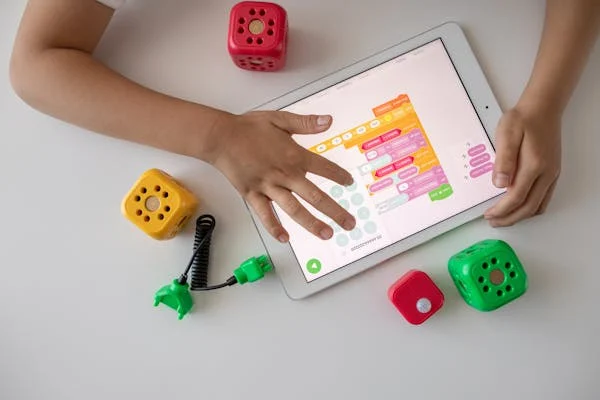Hey there, young coder !Are you ready to make your Scratch projects come to life with sound? Whether it’s a funny sound effect, some background music, or even a voice recording, the Sound Block is going to help you add awesome audio to your creations! Let’s dive in and learn all about it with some cool ideas to get you started!
How to Use Sound Block in Scratch Programming – A Fun Guide for Kids 🎶
Scratch is an exciting platform that helps kids learn to code in a creative and playful way. One of the coolest features in Scratch is the Sound Block. In Scratch, the Sound Block is your tool to add sounds to your projects. It’s a colorful block that you can snap into your scripts, and when you click it, it plays a sound! You can use pre-made sounds from the Scratch library or even upload your own. Sounds make your Scratch project more exciting, engaging, and fun! If you love playing with sounds, music, or creating fun games with sound effects, then you are in the right place!
In this blog, we’ll explore what Sound Blocks are in Scratch, how you can use them, and fun project ideas to make your Scratch projects even more awesome. Are you ready to have some fun? Let’s dive in!
What is a Sound Block in Scratch Programming?
The Sound Block is a category of blocks in Scratch used to add sound and music to your projects. These blocks let you play sounds, control volume, and even change pitch. Sounds can make games, animations, and stories come alive! Imagine a cat saying “meow” or a button making a “ding” sound when clicked.
You can find the Sound Blocks in the purple category of blocks in Scratch. Simply click on the “Sound” tab in the block palette to see all the sound-related options.
Where to Find Sounds in Scratch?
Scratch gives you many options to add sounds: of Sound Blocks in Scratch
There are several Sound Blocks in Scratch, and each has its own purpose. Here’s a breakdown:
1. Play Sound [Sound Name] Until Done
This block plays a sound from start to finish and waits until the sound is done before continuing to the next block.
Example:
You can play a “meow” sound and wait for it to finish before starting another action.
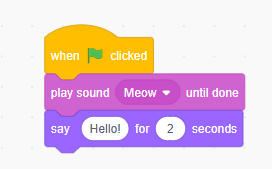
When green flag clicked
Play sound "Meow" until done
Say "Hello!" for 2 seconds
2. Start Sound [Sound Name]
This block starts playing a sound but does not wait for it to finish. It immediately moves to the next block.
Example:
You can play a background music file while other actions keep happening in your game.

When green flag clicked
Start sound "Dance Music"
Forever
Move 10 steps
Wait 1 second
3. Stop All Sounds
This block stops all the sounds that are currently playing.
Example:
You can stop background music when a game is over.
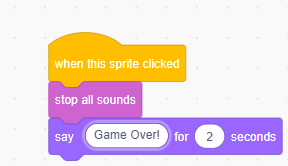
When "Game Over" clicked
Stop all sounds
Say "Game Over!" for 2 seconds
4. Change Volume by [Number]
This block changes the volume of the sound in your project. It’s like turning the volume knob up or down. Below example is to decrease the volume by -10.
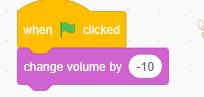
Example:
You can make the music get louder as your game progresses.
When green flag clicked
Change volume by 10
5. Set Volume to [Number] %
This block sets the volume to a specific percentage, like 50% or 100%.
Example:
You can set the starting volume to be a little lower.

When green flag clicked
Set volume to 50%
Start sound "Music"
6. Change Pitch Effect by [Number]
This block changes the pitch of a sound, making it higher or lower. It’s a fun way to make silly effects!
Example:
You can make the “meow” sound squeaky or deep.

When green flag clicked
Change pitch effect by 20
Play sound "Meow"
How to Use Sound Blocks in Scratch Projects? 🎮
Now that you know what Sound Blocks do, let’s learn how to use them step by step:
Step 1: Add a Sound
- Click on the “Sounds” tab at the top of your Sprite panel.
- Choose a sound from the library, record your own, or upload a sound file.
Step 2: Use Sound Blocks
- Go to the “Code” tab and find the Sound Blocks in the purple section.
- Drag and drop the sound blocks into your coding workspace.
Step 3: Add Events
- Use an “Event Block” like “When Green Flag Clicked” or “When Sprite Clicked” to trigger the sound.
Fun Project Ideas Using Sound Blocks 🎉
Ready to have some fun? Here are some Scratch project ideas where you can use Sound Blocks:
1. Talking Animals 🐱🐶
Create a project where animals talk when you click on them.
How to do it:
- Add a cat sprite and a dog sprite.
- Record sounds like “meow” for the cat and “woof” for the dog.
- Use the “When this sprite clicked” event block to play the respective sounds.
Example Code for Cat:
When this sprite clicked
Play sound "Meow"
Say "Meow!" for 2 seconds
2. Musical Keyboard 🎹
Turn your computer keyboard into a musical instrument.
How to do it:
- Add piano or drum sounds from the library.
- Use the “When key pressed” event block to trigger different sounds.
Example Code for Piano Key:
When [Space] key pressed
Play sound "Piano Note C"
3. Sound Effects for Games 🎮
Make a fun game with sound effects for actions like jumping, collecting coins, or losing.
How to do it:
- Add sounds like “pop,” “coin,” or “game over.”
- Use sound blocks when events like “Sprite Clicked” or “Collision” occur.
Example Code for Collecting Coins:
When touching [Coin Sprite]
Play sound "Coin"
Change score by 1
4. Create a Music Player 🎵
Build a music player where you can play, pause, and stop songs.
How to do it:
- Upload your favorite music files.
- Use “Start Sound” and “Stop All Sounds” blocks with buttons like Play and Stop.
Example Code for Play Button:
When this sprite clicked
Start sound "Your Favorite Song"
5. Voice-Changing Machine 🎤
Make a project where you record your voice and change the pitch to sound funny.
How to do it:
- Record a sound.
- Use the Change Pitch Effect by block to make the voice squeaky or deep.
Example Code:
When green flag clicked
Change pitch effect by 30
Play sound "Recorded Voice"
Extra Tips to Make Your Sounds Even Cooler
Experiment with Volume: Want to make something dramatic? Lower the volume for a spooky sound, or blast it for a big “Kaboom!” 💥
Layer Your Sounds: You can use more than one sound at a time. Try layering a voice clip with a musical background and sound effects for a full, rich sound experience!
Use the “Wait” Block: If you want to space out your sounds a little bit (so they don’t overlap), use the “Wait” block in between them.
Why Sound Blocks are Awesome for Kids 🎉
Sound Blocks make coding in Scratch fun and creative. They let you:
- Add music and sound effects to games.
- Record your voice and create talking animations.
- Build projects like musical instruments and sound machines.
Most importantly, they encourage you to use your imagination while learning coding skills!
FAQs about Sound Blocks in Scratch
What is a Sound Block in Scratch?
Sound Blocks in Scratch are used to play sounds, control volume, and add music to projects.
How do I record my own sounds in Scratch?
Click on the “Sounds” tab and use the “Record” button to record your voice or other sounds.
Can I upload my own sounds in Scratch?
Yes, you can upload MP3 or WAV sound files by clicking on the “Upload Sound” option.
What’s the difference between “Play Sound” and “Start Sound” in Scratch?
“Play Sound Until Done” waits for the sound to finish, while “Start Sound” plays it and immediately moves to the next action.
How can I change the pitch of a sound in Scratch?
Use the “Change Pitch Effect by” block to make the sound higher or lower.
Conclusion
Adding sounds to your Scratch projects is super fun and easy with the Sound Blocks. Whether you want to create talking animals, a musical keyboard, or games with cool sound effects, these blocks let you bring your imagination to life. So, what will you create today? Get coding and make some noise! 🎶
Try this Quiz to Test your knowledge on Scratch Programming Language!
Happy Scratching!
Attempt Sound Block Quiz Now!